How to Register and Activate Launch X431 Diagun IV?
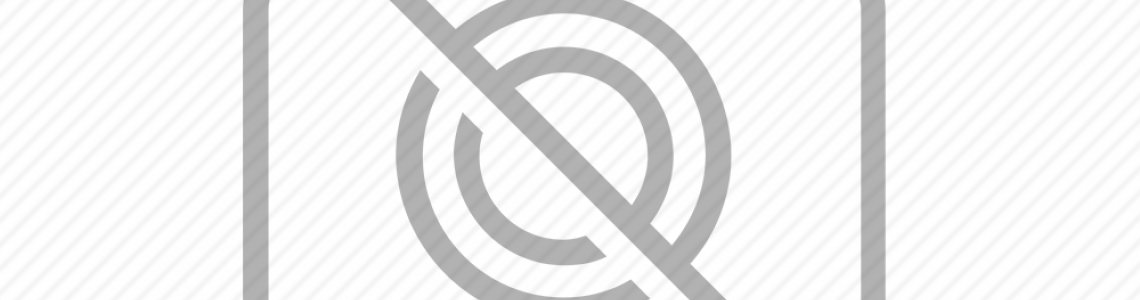
User registration
Tap “Login” on the upper right corner of the main menu screen:
1. If you are a new user, tap “New Registration”. See Fig.2 below
Note: To obtain better service, you need to provide real information.
A. Create App account: In Fig. 3, fill in the information in each field and then tap “Register”, a screen similar to the following will appear:
B. Activate the VCI connector: In Fig. 4, input the Serial Number and Activation Code, which can be found in the password envelope.
Note: To exit and activate it later, tap “Skip”. In this case, you can activate your connector by tapping “Activate Connector” in “Personal Center”.
3 Activate Connector.
C. Download diagnostic software: Tap “Activate”, a dialog box similar to Fig. 5 will appear:
To download the diagnostic software, tap “Yes” to enter the software download page. Tap “No” to download it later. On the download page, tap “Update” to start downloading. It may take several minutes to finish it, please be patient to wait. To pause downloading, tap “Pause”. To resume it, tap “Continue”. Once download is complete, the system will install the software package automatically.
2. If you have registered to be a member, input your name and password, and then tap the “Login” button to enter the main menu screen directly.
Note: X-431 Diagun IV has an auto-save function. Once the username and password are correctly entered, the system will automatically store it. Next time you login the system, you will not be asked to input the account manually.
3. If you forgot the password, tap “Retrieve Password”, and then follow the on-screen instructions to retrieve it.
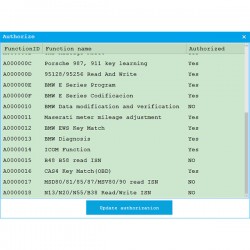




4 Comment(s)
Chơi game trên FB88 luôn mang lại cảm giác công bằng và minh bạch.
Tôi luôn cảm thấy hài lòng với trải nghiệm chơi game trên FB88.
FB88 có một giao diện người dùng rất thân thiện, tôi có thể dễ dàng làm quen.
Trường Tiểu học Nguyễn Trung Trực được thành lập năm 1985 có địa chỉ tại 9A Phạm Hồng Thái, phường Nguyễn Trung Trực, quận Ba Đình, Hà Nội (Nay thành phường Trúc Bạch). Trường hoạt động dưới sự quản lý của UBND quận Ba Đình và Phòng Giáo dục và Đào tạo Ba Đình. Trường được xây dựng khang trang trên diện tích hơn 3000 m2 với đủ các phòng học và phòng chức năng cho các hoạt động học tập, vui chơi, giải trí của học sinh.
Địa chỉ: Số 9A Phạm Hồng Thái - Ba Đình - Hà Nội
Email: c1nguyentrungtruc-bd@hanoiedu.vn
website: https://c1nguyentrungtruc.badinh.edu.vn/
Điện thoại: 438261441
Trường Tiểu học Nguyễn Trung Trực được thành lập năm 1985 có địa chỉ tại 9A Phạm Hồng Thái, phường Nguyễn Trung Trực, quận Ba Đình, Hà Nội (Nay thành phường Trúc Bạch). Trường hoạt động dưới sự quản lý của UBND quận Ba Đình và Phòng Giáo dục và Đào tạo Ba Đình. Trường được xây dựng khang trang trên diện tích hơn 3000 m2 với đủ các phòng học và phòng chức năng cho các hoạt động học tập, vui chơi, giải trí của học sinh.
Địa chỉ: Số 9A Phạm Hồng Thái - Ba Đình - Hà Nội
Email: kumu.io@kumu.io
website: Https://kumu.io/NhacaiFB88betB88S/nhacaifb88betb88s#nhacaifb88betb88s
Điện thoại: 438261441
Trường Tiểu học Nguyễn Trung Trực được thành lập năm 1985 có địa chỉ tại 9A Phạm Hồng Thái, phường Nguyễn Trung Trực, quận Ba Đình, Hà Nội (Nay thành phường Trúc Bạch). Trường hoạt động dưới sự quản lý của UBND quận Ba Đình và Phòng Giáo dục và Đào tạo Ba Đình. Trường được xây dựng khang trang trên diện tích hơn 3000 m2 với đủ các phòng học và phòng chức năng cho các hoạt động học tập, vui chơi, giải trí của học sinh.
Địa chỉ: Số 9A Phạm Hồng Thái - Ba Đình - Hà Nội
Email: kumu.io@kumu.io
website: Https://kumu.io/NhacaiFB88betB88S/nhacaifb88betb88s#nhacaifb88betb88s
Điện thoại: 438261441
Leave a Comment